Writing Your First Component Test
Cypress Component Testing is currently in beta.
What you'll learn
- How to run spec files in the Cypress app.
- How to mount a component and test that it renders correctly.
- How to query the DOM, spy on functions, and write assertions.
- How to use the Command Log to help debug test results.
- Best practices for writing and organizing tests.
Configuration
Assuming you have an existing application with components, the first step is to create a new component spec file and compile it.
Cypress officially supports the following frameworks and bundlers: Create React App, Next, Nuxt, Webpack, Vue CLI, and Vite.
Cypress also has official framework mount utilities for: React and Vue.
Most projects have complex build configurations, and so in order to play with component testing, we recommend starting our with one of our Demo or Playground projects. You can find a variety of them at the cypress-component-testing-examples repo.
If you want to use your own project, follow the steps in the Framework Configuration Guide before continuing.
Your first component test
Component tests can be written for any scale of component, large or small. In
this guide we'll focus on a small Counter component, with one prop and one bit
of internal state.
If you're using Vue, we'll also teach you how to test emitted events. The test code you'll end up with is actually identical between Vue and React.
In this guide, we'll be testing a LoginForm component. This component is
similar to many of the components you will be testing in your application, in
that it accepts props and renders elements into the DOM that a user can interact
with.
More specifically, the LoginForm component:
- is a login form, with a title, input fields for the user name and password, and a submit button.
- has a
titleprop with a default value, that can be overridden. - has an
onLoginfunction prop that will be called with the enteredusernameandpasswordwhen the user clicks the "Login" button or presses{enter}in one of the input fields. - has per-field validation error messages that display if either field is left empty when submitting, but only after the user has attempted to submit the form.
Here's the component (styles omitted for brevity):
import { useState } from 'react'
const LoginForm = ({ onLogin, title = 'Log In' }) => {
const [submitted, setSubmitted] = useState(false)
const [username, setUsername] = useState('')
const [password, setPassword] = useState('')
const formSubmit = (event) => {
event.preventDefault()
if (username && password) {
onLogin({ username, password })
}
setSubmitted(true)
}
return (
<form className="login-form" onSubmit={formSubmit}>
<fieldset>
<legend>{title}</legend>
<label>
Username:
<input
type="text"
name="username"
value={username}
onChange={(e) => setUsername(e.target.value)}
/>
{submitted && !username && (
<span className="error">Username is required</span>
)}
</label>
<label>
Password:
<input
type="password"
name="password"
value={password}
onChange={(e) => setPassword(e.target.value)}
/>
{submitted && !password && (
<span className="error">Password is required</span>
)}
</label>
<button type="submit">Login</button>
</fieldset>
</form>
)
}
export default LoginForm
<template>
<form @submit.prevent="formSubmit" class="login-form">
<fieldset>
<legend>{{ title }}</legend>
<label>
Username:
<input type="text" name="username" v-model="username" />
<span v-if="submitted && !username" class="error">
Username is required
</span>
</label>
<label>
Password:
<input type="password" name="password" v-model="password" />
<span v-if="submitted && !password" class="error">
Password is required
</span>
</label>
<button type="submit">Login</button>
</fieldset>
</form>
</template>
<script>
import { computed, ref } from 'vue'
export default {
name: 'LoginForm',
props: {
title: String,
onLogin: Function,
},
setup(props) {
const title = computed(() => props.title || 'Log In')
const username = ref('')
const password = ref('')
const submitted = ref(false)
const formSubmit = () => {
if (username.value && password.value) {
props.onLogin({ username: username.value, password: password.value })
}
submitted.value = true
}
return { formSubmit, title, username, password, submitted }
},
}
</script>
Adding your first spec file
Assuming you've successfully installed the Cypress app and configured your framework, now it's time to add your first spec file.
In order to test any component, there needs to be a corresponding spec file. Just like the component file is used by the application to render the component, the spec file is used by Cypress to test the component.
Naming the spec file
Components are typically written in a modular fashion, with code, styling and spec files existing alongside one another in the same folder.
Spec files should be named similarly to the component file being tested, but
need to have a slightly different file extension so that Cypress can find and
load them automatically. By default, this extension is either .cy.js,
.cy.jsx, .cy.ts, or .cy.tsx. For example, if your component file was named
MyComponent.js or MyComponent.vue, you'd typically create a spec file called
MyComponent.cy.js.
Note that you can change the
specPattern configuration option
to customize how Cypress looks for spec files.
Creating the spec file
If you haven't already done so, open the Cypress app.
- If you're using React, create an empty
LoginForm.cy.jsspec file next to thesrc/components/LoginForm.jscomponent file and open it in your editor. - If you're using Vue, create an empty
LoginForm.cy.jsspec file next to thesrc/components/LoginForm.vuecomponent file and open it in your editor.
The Cypress app should update to show the newly-created file in its list of specs.
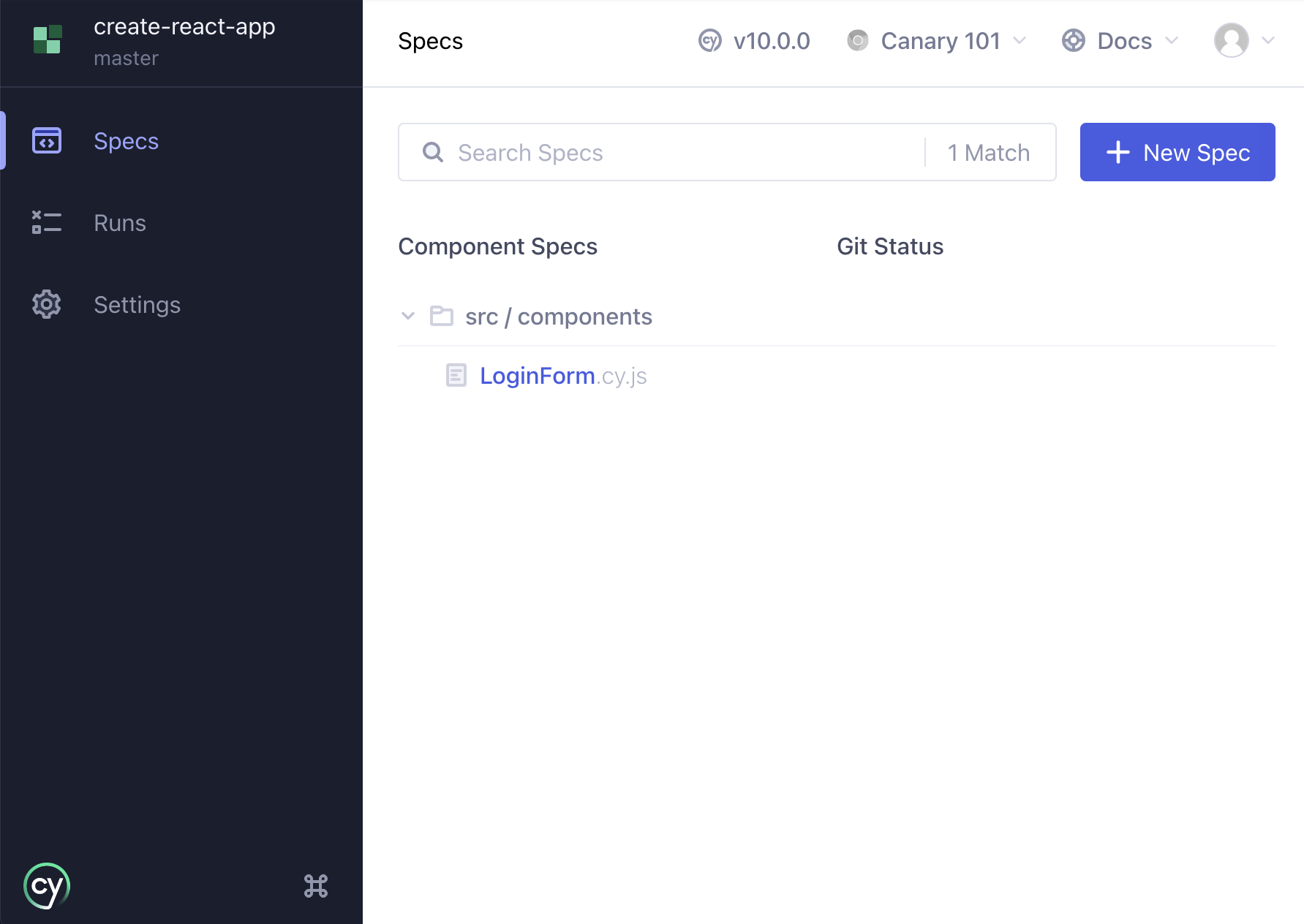
If you have any issues getting the spec file to appear in the Cypress app, please see the Troubleshooting section of this guide.
Now select the spec file in the Cypress app. Cypress will tell you that no tests could be found, which is to be expected, since we haven't yet written any tests.
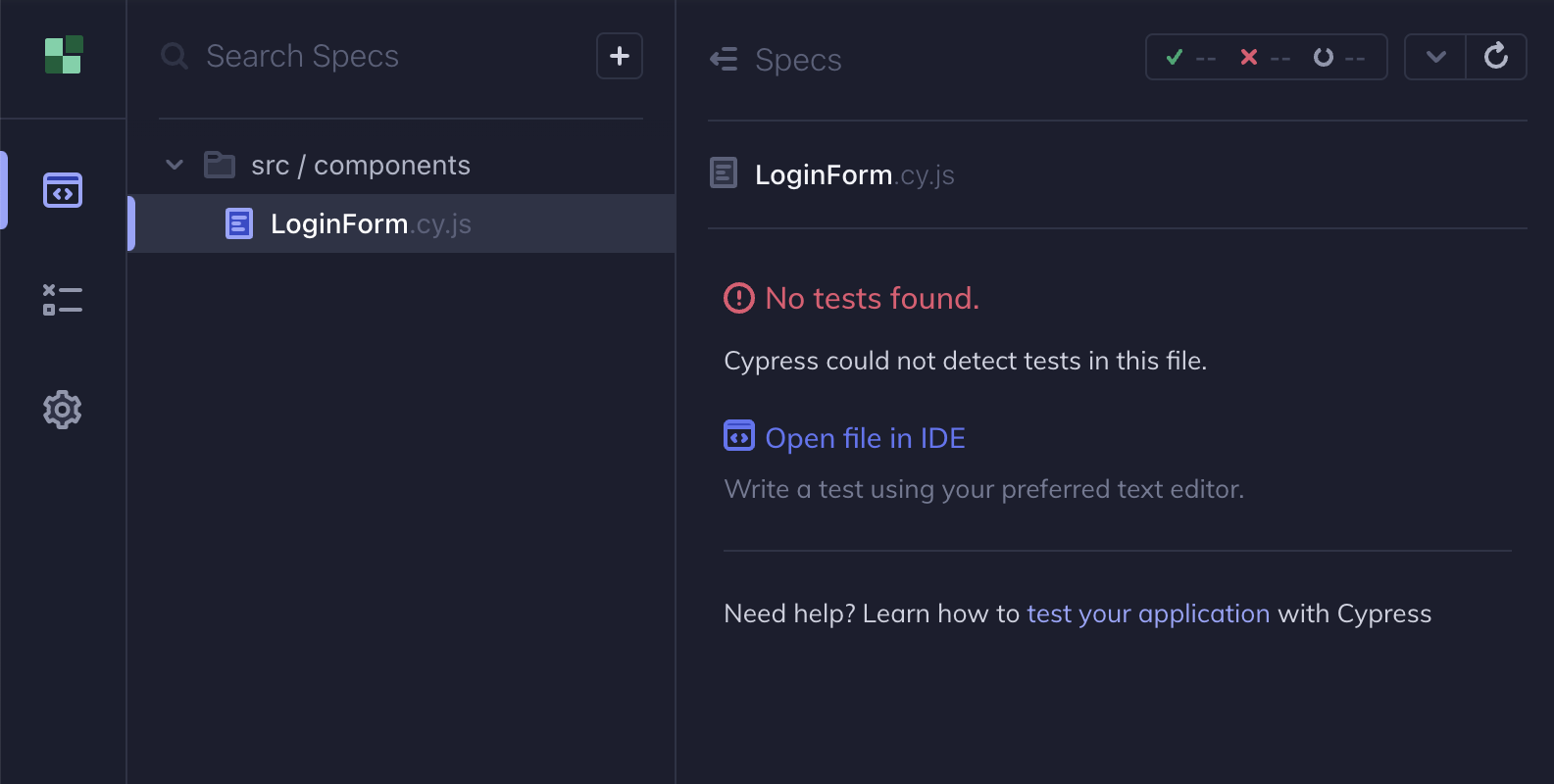
Now that we've created our first spec file and have confirmed that Cypress can load it, let's write our first test.
Writing your first test
If you've written tests before, feel free to skip ahead to the Testing components section, where we get into the specifics of component testing with Cypress.
Spec files contain one or more tests, which each contain one or more assertions.
Using the it() function
All tests are written as an it() function call, which Cypress provides as a
global for use in your spec files. In its most basic form, the it() function
accepts two arguments:
- The first argument is a string, known as the test name. This string will appear in the Command Log so that you can easily see per-test results and differentiate between the results of multiple tests.
- The second argument is the test function, also called the "test body." Assertions and other setup code are written inside the test body.
Assertions are conditions that must succeed in order for tests to pass, and usually consist of code that compares something observed in the component (often referred to as the "actual" value) to a known "expected" value that is coded into the test.
Usually, assertions are written so that the actual value comes first, followed by the expected value. For example:
expect(actualValue).to.equal(expectedValue)
For more information, see the Assertions guide.
The "hello world" test
This test is about as simple as a test can possibly be: It has a name and a test body containing a single assertion. While this assertion doesn't help us test our component, it will at least show us that Cypress is correctly loading and executing the tests in the spec file, and will help us get more familiar with the Cypress app.
First, let's start with a failing test.
Add this test to your spec file, and save it:
it('should work', () => {
expect(false).to.equal(true)
})
If everything is working as-expected, as soon as you save your spec file, Cypress should load the spec file and re-run all the tests in it.
Cypress automatically reloads and re-runs all tests in a spec file when it
detects changes to that file or in any files loaded into the spec file with
import or require.
In this case, because we've written a failing test, we should see a red X next
to the test name in the
Command Log, along with a
failing assertion of expected false to equal true in the test body, and a few
options for getting more information about the failing test.
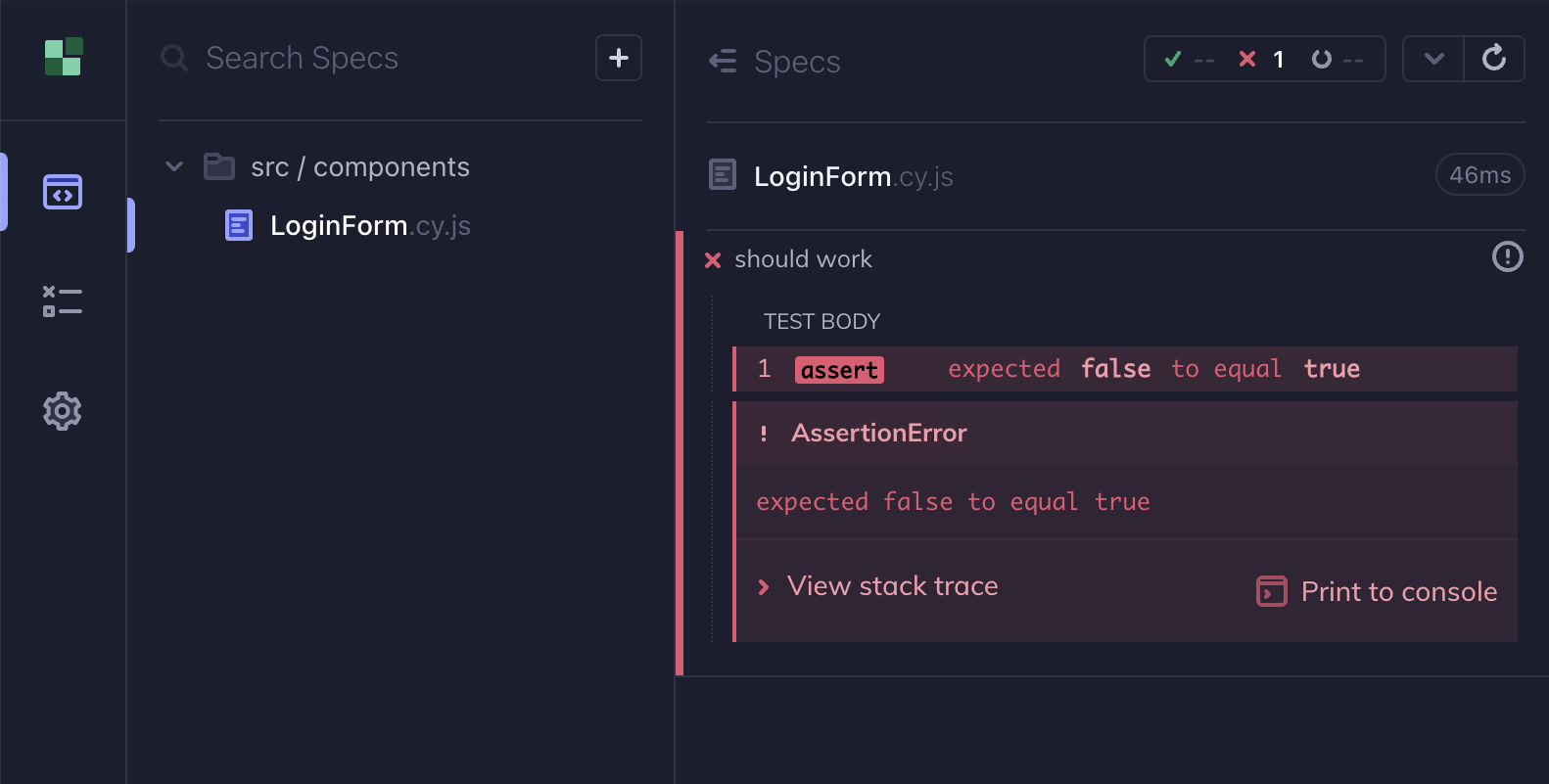
Updating a failing test
Normally, we write assertions that we expect to pass, and refactor our code whenever we see an error. However, in this case, the test itself needs to be refactored in order for it to pass. Change your existing "should work" test to this, and save the spec file:
it('should work', () => {
expect(true).to.equal(true)
})
Now, the test should pass, and should have a green check mark next to the test
name, along with a passing assertion of expected true to equal true in the
test body.
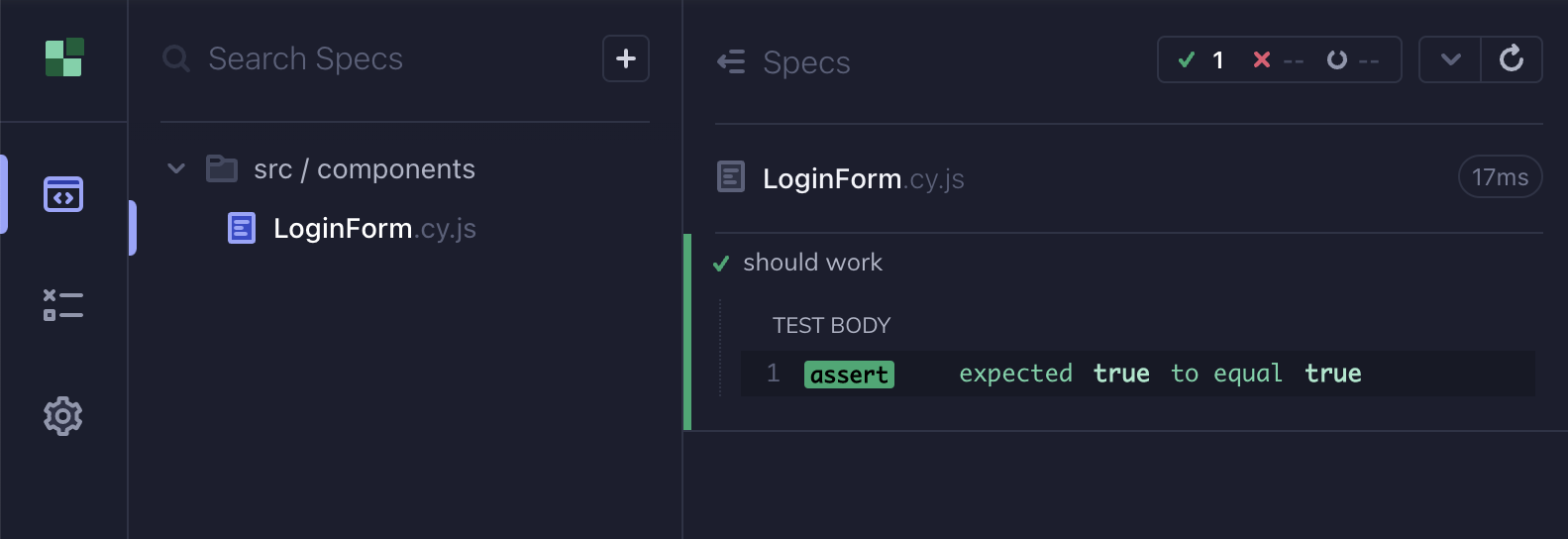
Congratulations! You've written your first test using Cypress component testing. Now let's write some meaningful component tests.
Testing components
In order to test components, we will use the custom
cy.mount() command that is scaffolded during
setup to mount our
components. Mounting the component will allow us to write tests against its
rendered output.
Importing the component
Because our example LoginForm component is exported as a default export, we
will import it into our spec file like so (if the component was exported as a
named export, we would surround LoginForm with curly braces like
{ LoginForm }):
import LoginForm from './LoginForm'
Mounting the component
Now we can begin to write our first component test.
Replace the contents of your spec file with this, and then save it:
import LoginForm from './LoginForm'
it('should mount the component', () => {
cy.mount(<LoginForm />)
})
import LoginForm from './LoginForm'
it('should mount the component', () => {
cy.mount(LoginForm)
})
Just like in the previous section, we should see one passing test. However, this time, because we're mounting a component, we should also see the component rendering in the Cypress app.
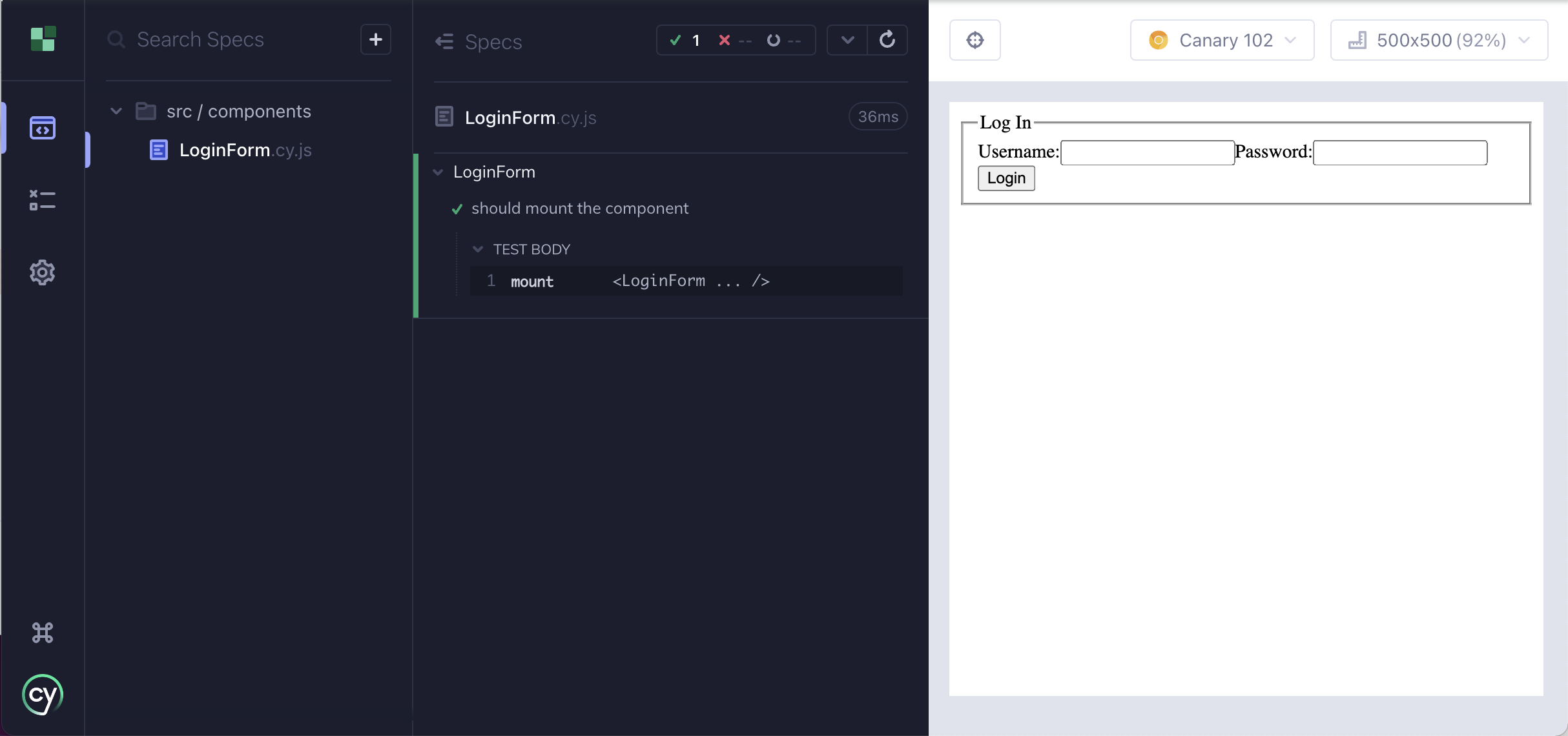
If you have any issues getting the component to mount or render properly, please see the Troubleshooting section of this guide.
Testing the DOM
Mounting a component in a test can be useful as a baseline assertion that a component doesn't error when mounted. However, we'll usually want to assert more specific things about the component.
Writing smart tests
How can we assert that the password field has a type attribute of password,
so we can be sure that the password is concealed as the user enters it?
The cy.get() command both gets a DOM element from the
rendered component, and implicitly asserts that it was found. So, we could do
this to assert that there is an input element with a type attribute of
password:
it('should have password input', () => {
cy.mount(<LoginForm />)
cy.get('input[type="password"]')
})
it('should have password input', () => {
cy.mount(LoginForm)
cy.get('input[type="password"]')
})
However, this only asserts that there is an input element with a type
attribute of password somewhere in the rendered component, which would give us
false confidence that our component was working as-intended in the case where we
accidentally swapped the username and password fields.
Instead of trying to get the password field in a programmer-centric way, let's
get the password field in a user-centric way. Instead of getting the input
element by its attributes, let's get the label element by its text using
cy.contains() and then use
cy.find() to find the descendant input element
underneath it, which we will then assert has a type attribute of password
using .should().
After your last test, add this test and save the spec file:
it('should have password input of type password', () => {
cy.mount(<LoginForm />)
cy.contains('Password').find('input').should('have.attr', 'type', 'password')
})
it('should have password input of type password', () => {
cy.mount(LoginForm)
cy.contains('Password').find('input').should('have.attr', 'type', 'password')
})
Notes about the Cypress app
- When there's more than one test, each passing test listed in the Command Log will be collapsed by default. You can click any of them to show more details.
- Hovering over commands like
mount,containsorfindin the expanded test details should highlight the relevant elements in the rendered component.
Testing props
Let's assert that the default value of the title prop is being rendered
properly, by using the cy.get() command to get the
legend element from the rendered output, and by using the
.should() command to assert that the element's text is
equal to expected default value of "Log In".
After your last test, add this test and save the spec file:
it('should render title with default text', () => {
cy.mount(<LoginForm />)
cy.get('legend').should('have.text', 'Log In')
})
it('should render title with default text', () => {
cy.mount(LoginForm)
cy.get('legend').should('have.text', 'Log In')
})
Asserting that a custom prop value is being rendered properly should also work
the same way. For example, let's assert that a custom value for the title prop
is being rendered properly.
After your last test, add this test and save the spec file:
it('should render title with specified text', () => {
const title = 'Please Authenticate'
cy.mount(<LoginForm title={title} />)
cy.get('legend').should('have.text', title)
})
it('should render title with specified text', () => {
const title = 'Please Authenticate'
cy.mount(LoginForm, {
propsData: {
title,
},
})
cy.get('legend').should('have.text', title)
})
Notes about the Cypress app
- By default, the rendered component shows the state of the last-run test. Because our last test changed the title, we should currently see that reflected in the rendered component.
- Hovering over commands like
mount,contains,findorgetin the expanded test details always shows the state of the rendered component at the time that command was run. We call this feature Time travel.
Organizing tests
Before writing any more tests, we should talk about test organization.
Up until now, all of our tests have been written at the top level of the spec file. This works for smaller numbers of tests, but as your spec files grow, it can be helpful, or even necessary, to provide some structure to your spec file.
The describe() function
Tests can be grouped inside a describe() function call, also called a
"describe block" or just "block," which Cypress provides as a global for use in
your spec files. In its most basic form, the describe() function accepts two
arguments:
- The first argument is a string. This string will appear in the Cypress app so that you can easily see how multiple tests are grouped.
- The second argument is a function. Any number of tests or describe blocks can exist inside this function, allowing tests to be organized.
Top-level grouping
Right now, we have a few tests at the top level of our spec file. Let's put them all inside a describe block. While this isn't strictly necessary, it will help make the spec file output more clear.
Surround the tests in your spec file with this, and then save it:
describe('LoginForm', () => {
// your tests
})
Your tests should now look something like this:
describe('LoginForm', () => {
it('should mount the component', () => {
cy.mount(<LoginForm />)
})
it('should have password input of type password', () => {
cy.mount(<LoginForm />)
cy.contains('Password')
.find('input')
.should('have.attr', 'type', 'password')
})
it('should render title with default text', () => {
cy.mount(<LoginForm />)
cy.get('legend').should('have.text', 'Log In')
})
it('should render title with specified text', () => {
const title = 'Please Authenticate'
cy.mount(<LoginForm title={title} />)
cy.get('legend').should('have.text', title)
})
})
describe('LoginForm', () => {
it('should mount the component', () => {
cy.mount(LoginForm)
})
it('should have password input of type password', () => {
cy.mount(LoginForm)
cy.contains('Password')
.find('input')
.should('have.attr', 'type', 'password')
})
it('should render title with default text', () => {
cy.mount(LoginForm)
cy.get('legend').should('have.text', 'Log In')
})
it('should render title with specified text', () => {
const title = 'Please Authenticate'
cy.mount(LoginForm, {
propsData: {
title,
},
})
cy.get('legend').should('have.text', title)
})
})
And the Cypress app should look like this:
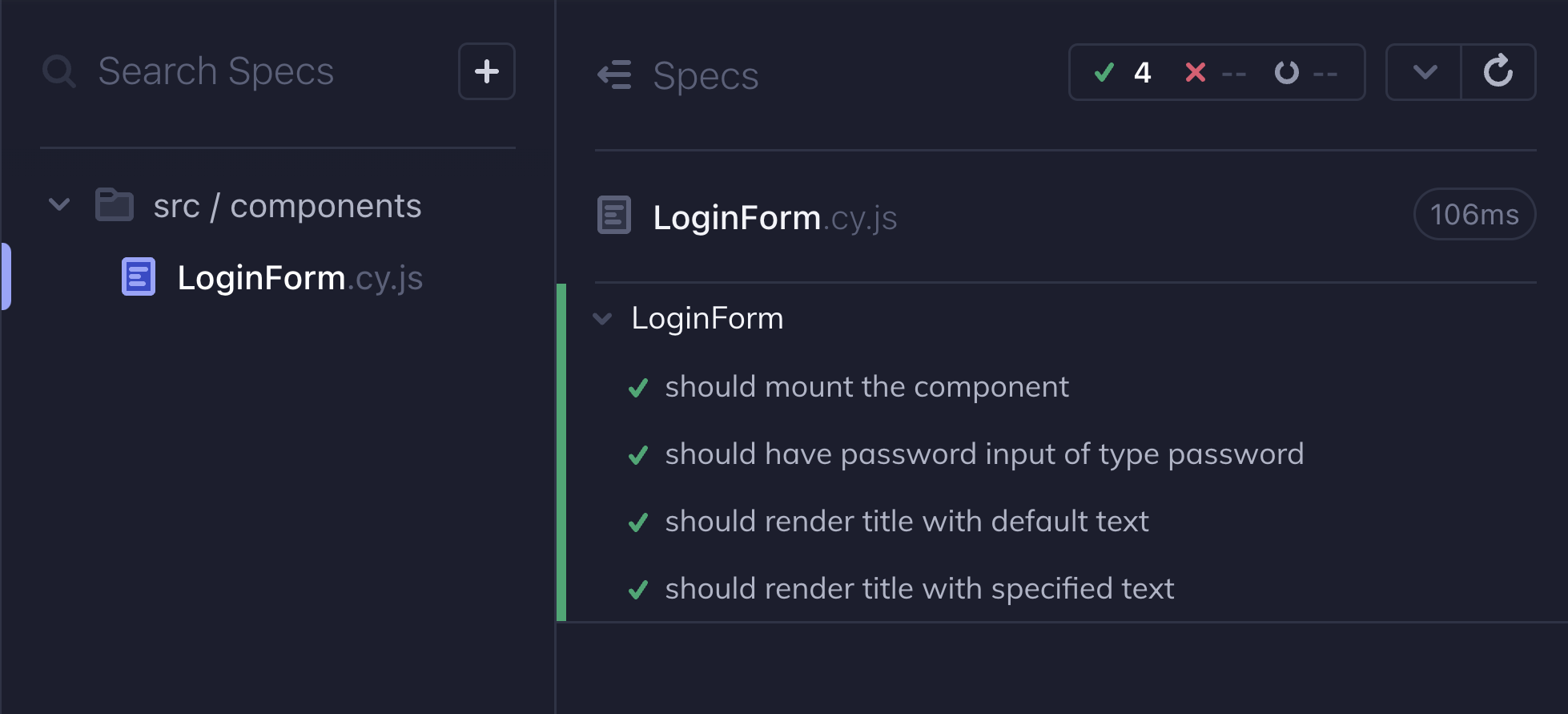
Nested grouping
We're now going to add a number of tests related to the login form itself. However, before we do this, let's add another describe block after all the other tests inside the "LoginForm" describe block.
Update your spec file, adding a new "form tests" describe block after all the tests in the "LoginForm" block like so, and save it:
describe('LoginForm', () => {
// existing tests
describe('form tests', () => {
// nothing here yet
})
})
The Cypress app should update to show the new describe block, but there won't be anything inside it, because we haven't written any tests yet.
Testing user interactions
While it's important to test that components render correctly, it's also
important to test that they behave correctly when the user interacts with them.
In this section, we're going to test how our LoginForm component behaves when
the form is submitted.
Spying on functions
Many components accept function props, which allows the component to notify its
parent whenever a particular event occurs. For example, it may be necessary for
a parent component to pass an onClick function, also known as a "callback" or
"handler," into a child Button component to allow the parent to do something
whenever the user clicks the button.
In order to allow testing components outside their parent, we'll use the
cy.spy() command, which creates a function that can be
passed into a component as a prop, which can be asserted on using
.should() to see that it was called (or not), or
called with specific arguments.
Testing form submit
The next test is going to be a bit more involved than our previous tests, because we're going to be entering text into form fields, submitting the form, and verifying that a callback is getting called.
In spec files with many tests, it can be helpful to "focus" a test while writing
it, so only that test is run and shown in the Cypress app. In order to do so,
just update your test to use it.only() instead of it(). Describe blocks can
also be focused by using describe.only() to run only certain groups of tests.
Focusing tests and saving your spec files as you're adding tests and assertions
can help you catch errors early, which will make debugging easier. Just be sure
to remove any .onlys you've added after you've finished writing your tests, so
the other tests are shown again!
See the guide on Excluding and Including Tests for more examples.
First, let's create the new test. Inside the "form tests" block, add this test
(which we're focusing with .only as described above) and save the spec file:
it.only('should call onLogin with username and password on login', () => {
// nothing here yet
})
Inside the test, we first need to create a spy that we can pass into the
LoginForm component, so that when we click the Login button, the component has
a function to execute. After we create the spy, we need to mount the component,
passing in the spy as the onLogin prop.
it.only('should call onLogin with username and password on login', () => {
const onLoginSpy = cy.spy()
cy.mount(<LoginForm onLogin={onLoginSpy} />)
})
it.only('should call onLogin with username and password on login', () => {
const onLoginSpy = cy.spy()
cy.mount(LoginForm, {
propsData: {
onLogin: onLoginSpy,
},
})
})
In the Cypress app, you should now see that the test details has an expandable "Spies / Stubs" panel showing details about the spy, including the number of calls.
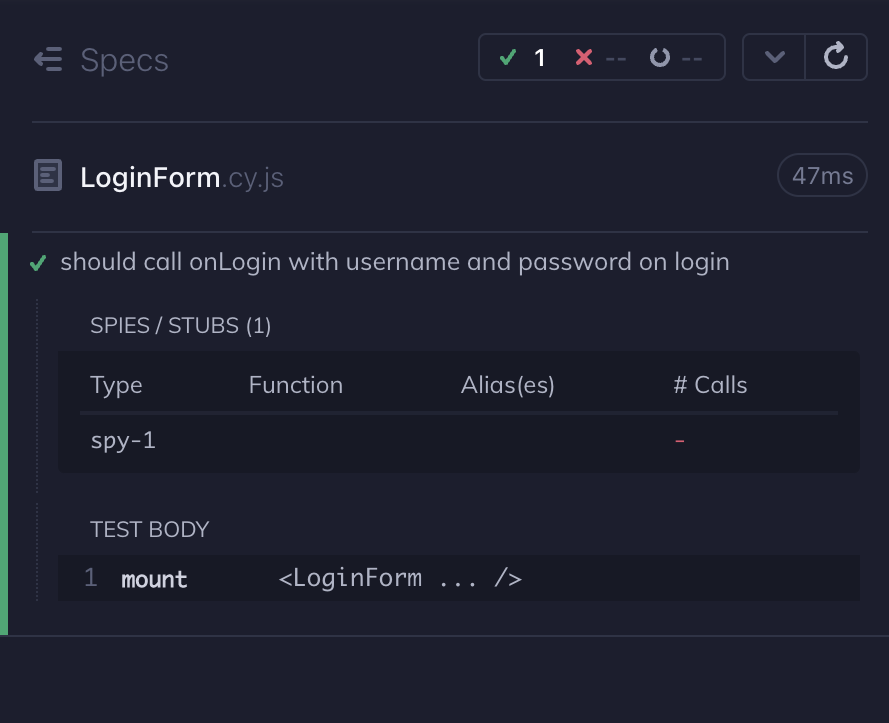
Now that the component is mounted inside the test, we can then instruct Cypress to find the Username field and type a username into it, find the Password field and type a password into it, and then click the Login button. Note that we're using the technique outlined in the Writing smart tests section above to get these form controls.
it.only('should call onLogin with username and password on login', () => {
const onLoginSpy = cy.spy()
cy.mount(<LoginForm onLogin={onLoginSpy} />)
cy.contains('Username').find('input').type('testuser123')
cy.contains('Password').find('input').type('s3cret')
cy.get('button').contains('Login').click()
})
it.only('should call onLogin with username and password on login', () => {
const onLoginSpy = cy.spy()
cy.mount(LoginForm, {
propsData: {
onLogin: onLoginSpy,
},
})
cy.contains('Username').find('input').type('testuser123')
cy.contains('Password').find('input').type('s3cret')
cy.get('button').contains('Login').click()
})
In the Cypress app, you should now see that the rendered component has filled-in
Username and Password fields, and that all of the Cypress commands are listed
under the test body. You should also be able to hover over the commands to see
exactly which element it operated on, and even see before and after states for
the .type() command.
You should also see that the spy was called after the button click, and the number of calls has been updated to 1 in the "Spies / Stubs" panel.
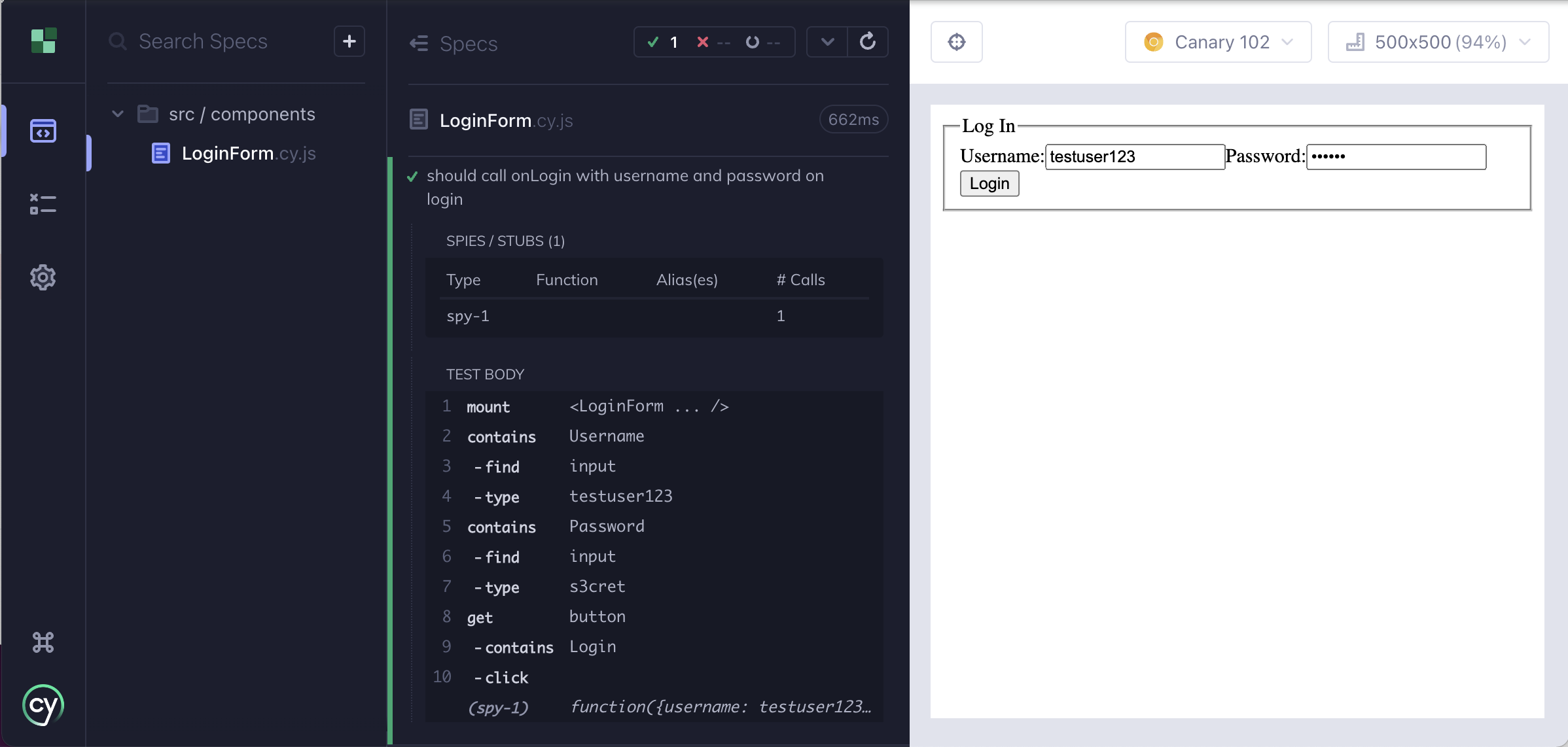
While visually confirming that the spy was called is helpful, we should actually assert this in our test.
Using .as(), we can assign the onLoginSpy
alias to our spy, and then refer to it later as
@onLoginSpy. This way, we can assert that it was called with an object with
username and password properties containing the values that were typed into
the form.
it.only('should call onLogin with username and password on login', () => {
const onLoginSpy = cy.spy().as('onLoginSpy')
cy.mount(<LoginForm onLogin={onLoginSpy} />)
cy.contains('Username').find('input').type('testuser123')
cy.contains('Password').find('input').type('s3cret')
cy.get('button').contains('Login').click()
cy.get('@onLoginSpy').should('have.been.calledWith', {
username: 'testuser123',
password: 's3cret',
})
})
it.only('should call onLogin with username and password on login', () => {
const onLoginSpy = cy.spy().as('onLoginSpy')
cy.mount(LoginForm, {
propsData: {
onLogin: onLoginSpy,
},
})
cy.contains('Username').find('input').type('testuser123')
cy.contains('Password').find('input').type('s3cret')
cy.get('button').contains('Login').click()
cy.get('@onLoginSpy').should('have.been.calledWith', {
username: 'testuser123',
password: 's3cret',
})
})
Ok, great. Our test is done!
Now that we've finished writing our test, we can remove the .only so that the
test is no longer focused, and we can see the results from all the other tests
in the spec file. Remember that you can always view a test's details by clicking
on the test name in the Cypress app.
At this point, you know everything you need to know in order to write basic component tests with Cypress. However, there are a few more things you should consider.
Using test hooks
In the previous section, we tested that the component "should call onLogin with username and password on login", but "on login" is too vague, because there are multiple ways a user can login. The user can click the "Login" button, but they can also press the "enter" key while typing in an input. We should really have two tests:
- it should call
onLoginwithusernameandpasswordwhen the Login button is clicked - it should call
onLoginwithusernameandpasswordwhen enter is pressed in an input
If we think about what these two tests will need to do, we can see that most of the tests will be identical, with very few differences. Additionally, we still need to test that form validation works as expected, which will also require much of the same setup code.
Specifically, in each form-related test:
- We need to mount the component.
- We need a spy so that we can assert that the
onLoginfunction was called (or not called). - We need to interact with one or more of the Username input, Password input, and Login button elements.
Writing better tests with beforeEach
Fortunately, describe() is useful both for grouping tests, and also for
creating a place where we can define test hooks.
Test Hooks can be used to set conditions or perform actions that you want to run before or after each test in a spec file or describe block.
Cypress commands inside test hooks behave as if they were written inside the tests, while reducing unnecessary duplication.
before()runs once, before any test has runbeforeEach()runs before each testafterEach()runs after each testafter()runs once, after all tests are done running
The most commonly used hook is beforeEach(), because it ensures that a new
component instance is mounted for each test.
In this case, we'll add a beforeEach() hook inside our "form tests" describe
block to run some commands that will be shared across all tests in the block,
that will behave as if they were written at the top of each test.
We'll do this in a few steps. First, let's focus the test using it.only().
Now, let's update our spec file to add the beforeEach() hook, before the
existing "should call onLogin with username and password on login" test, and
then move the spy creation and component mounting code into it, like so:
describe('form tests', () => {
beforeEach(() => {
const onLoginSpy = cy.spy().as('onLoginSpy')
cy.mount(<LoginForm onLogin={onLoginSpy} />)
})
it.only('should call onLogin with username and password on login', () => {
cy.contains('Username').find('input').type('testuser123')
cy.contains('Password').find('input').type('s3cret')
cy.get('button').contains('Login').click()
cy.get('@onLoginSpy').should('have.been.calledWith', {
username: 'testuser123',
password: 's3cret',
})
})
})
describe('form tests', () => {
beforeEach(() => {
const onLoginSpy = cy.spy().as('onLoginSpy')
cy.mount(LoginForm, {
propsData: {
onLogin: onLoginSpy,
},
})
})
it.only('should call onLogin with username and password on login', () => {
cy.contains('Username').find('input').type('testuser123')
cy.contains('Password').find('input').type('s3cret')
cy.get('button').contains('Login').click()
cy.get('@onLoginSpy').should('have.been.calledWith', {
username: 'testuser123',
password: 's3cret',
})
})
})
The Cypress app should run the test exactly like before, however you should now
see that the cy.mount command has moved from the "test body" section to a
separate "before each" section.
In order to get the most out of the beforeEach() hook, we should also separate
the DOM element "getting" logic from the asserting logic. That means instead of
doing this kind of thing all at once inside our tests:
cy.contains('Username').find('input').type('testuser123')
We'll split it into two separate steps, using .as() and an
alias:
// Create an alias for the element in beforeEach
cy.contains('Username').find('input').as('usernameInput')
// Get the element by its alias in the test
cy.get('@usernameInput').type('testuser123')
Now, update the spec file, using the above approach for the Username input, Password input, and Login button, like so:
describe('form tests', () => {
beforeEach(() => {
const onLoginSpy = cy.spy().as('onLoginSpy')
cy.mount(<LoginForm onLogin={onLoginSpy} />)
cy.contains('Username').find('input').as('usernameInput')
cy.contains('Password').find('input').as('passwordInput')
cy.get('button').contains('Login').as('loginButton')
})
it.only('should call onLogin with username and password on login', () => {
cy.get('@usernameInput').type('testuser123')
cy.get('@passwordInput').type('s3cret')
cy.get('@loginButton').click()
cy.get('@onLoginSpy').should('have.been.calledWith', {
username: 'testuser123',
password: 's3cret',
})
})
})
describe('form tests', () => {
beforeEach(() => {
const onLoginSpy = cy.spy().as('onLoginSpy')
cy.mount(LoginForm, {
propsData: {
onLogin: onLoginSpy,
},
})
cy.contains('Username').find('input').as('usernameInput')
cy.contains('Password').find('input').as('passwordInput')
cy.get('button').contains('Login').as('loginButton')
})
it.only('should call onLogin with username and password on login', () => {
cy.get('@usernameInput').type('testuser123')
cy.get('@passwordInput').type('s3cret')
cy.get('@loginButton').click()
cy.get('@onLoginSpy').should('have.been.calledWith', {
username: 'testuser123',
password: 's3cret',
})
})
})
Finally, we can refactor the test into two separate tests, like we outlined
above. While doing so, let's also store the username and password values as
const values, so they can be easily reused across all tests, and remove the
.only so we can see all of our tests run normally:
describe('form tests', () => {
const username = 'testuser123'
const password = 's3cret'
beforeEach(() => {
const onLoginSpy = cy.spy().as('onLoginSpy')
cy.mount(<LoginForm onLogin={onLoginSpy} />)
cy.contains('Username').find('input').as('usernameInput')
cy.contains('Password').find('input').as('passwordInput')
cy.get('button').contains('Login').as('loginButton')
})
it('should call onLogin with username and password when the Login button is clicked', () => {
cy.get('@usernameInput').type(username)
cy.get('@passwordInput').type(password)
cy.get('@loginButton').click()
cy.get('@onLoginSpy').should('have.been.calledWith', {
username,
password,
})
})
it('should call onLogin with username and password when enter is pressed in an input', () => {
cy.get('@usernameInput').type(username)
cy.get('@passwordInput').type(password).type('{enter}')
cy.get('@onLoginSpy').should('have.been.calledWith', {
username,
password,
})
})
})
describe('form tests', () => {
const username = 'testuser123'
const password = 's3cret'
beforeEach(() => {
const onLoginSpy = cy.spy().as('onLoginSpy')
cy.mount(LoginForm, {
propsData: {
onLogin: onLoginSpy,
},
})
cy.contains('Username').find('input').as('usernameInput')
cy.contains('Password').find('input').as('passwordInput')
cy.get('button').contains('Login').as('loginButton')
})
it('should call onLogin with username and password when the Login button is clicked', () => {
cy.get('@usernameInput').type(username)
cy.get('@passwordInput').type(password)
cy.get('@loginButton').click()
cy.get('@onLoginSpy').should('have.been.calledWith', {
username,
password,
})
})
it('should call onLogin with username and password when enter is pressed in an input', () => {
cy.get('@usernameInput').type(username)
cy.get('@passwordInput').type(password).type('{enter}')
cy.get('@onLoginSpy').should('have.been.calledWith', {
username,
password,
})
})
})
Now that this is done, we can very easily test all of the component's validation scenarios by adding a few more tests inside our "form tests" describe block.
We can test that validation errors appear when the user tries to login without first entering a username or password:
it('should show both validation errors if login is attempted without entering username or password', () => {
cy.get('@loginButton').click()
cy.contains('Username is required')
cy.contains('Password is required')
cy.get('@onLoginSpy').should('not.have.been.called')
})
We can test that specific validation errors appear when the user tries to login without first entering one of the username or password values:
it('should only show password validation error if login is attempted without entering password', () => {
cy.get('@usernameInput').type(username)
cy.get('@loginButton').click()
cy.contains('Username is required').should('not.exist')
cy.contains('Password is required')
cy.get('@onLoginSpy').should('not.have.been.called')
})
it('should only show username validation error if login is attempted without entering username', () => {
cy.get('@passwordInput').type(password)
cy.get('@loginButton').click()
cy.contains('Username is required')
cy.contains('Password is required').should('not.exist')
cy.get('@onLoginSpy').should('not.have.been.called')
})
And we can test that no validation error messages appear when the component is first rendered:
it('should not show any validation errors before login is attempted', () => {
cy.contains('Username is required').should('not.exist')
cy.contains('Password is required').should('not.exist')
})
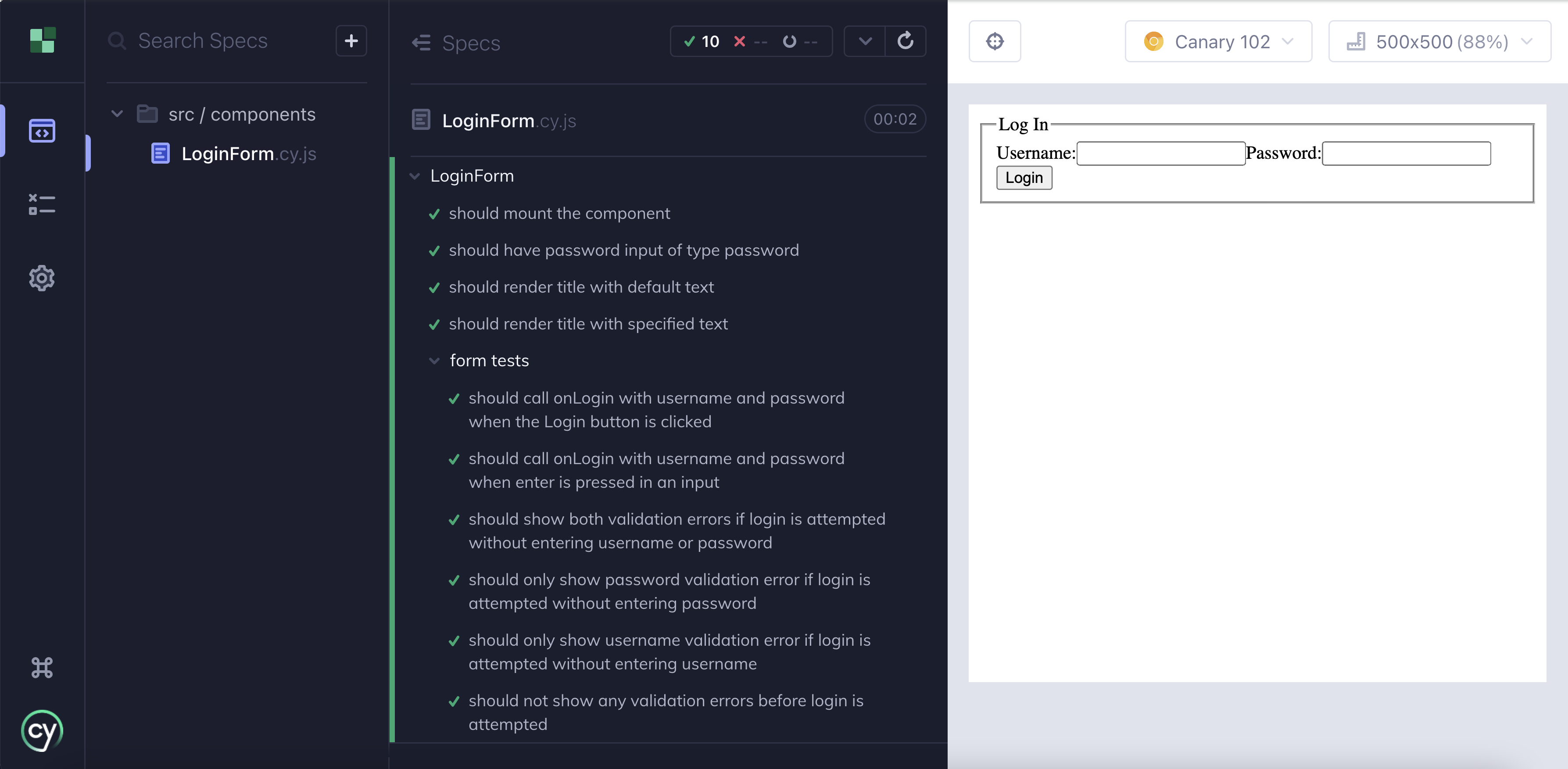
Summary
At this point, you should have a better understanding of how to run spec files in the Cypress app, along with a fully functional component testing spec file with tests, grouped into describe blocks, that mount a component and use best practices to select elements and make assertions.
A working version of the spec file we created in this guide is also available in the cypress-component-testing-examples repo.
- React version: guide-getting-started-react-complete
- Vue version: guide-getting-started-vue-complete
See also
Troubleshooting
(TODO: WRITE THIS SECTION)
specific issues
- spec file doesn't show up in the Cypress app
- spec file not loading
- spec file not automatically updating when it is changed -- ???
- spec file not working properly
- spec file not appearing properly
also
- explain some complexities of component testing: functionality-related issues vs styling-related issues
- The first time you import or mount ANY component it may not compile or look
correct. This can be for many reasons and issues usually center around the
following (and will be covered in depth in the next few pages of the guide):
- functional dependencies that is loaded outside of your component (entry files or index.html)
- any style dependencies that are loaded by parent components or entry files (main.ts
- any dev-server compilation rules that are not configured to work with spec
files (e.g. eslint rules)
- note that this is a thing, but it's really dependent on the build setup, we won't cover it in this guide
Getting Components to Work
- brief summary of that page with a link
Rendering Components Correctly
- brief summary of that page with a link